1. 安裝前準備
- 安裝編譯所需程式 (gcc, make,..)
# sudo apt-get install build-essential linux-headers-$(uname -r) - 安裝 VMware tools 所需的 killall 程式
# sudo apt-get install psmisc 將 C:\Program Files\VMware\VMware Workstation 目錄中的 linux.iso, 掛載到此虛擬主機的 CD/DVD (IDE) 裝置, 如下圖 :

- 掛載光碟
# mount /media/cdrom0 解壓縮 VMware Tools 安裝程式
# tar xvzf /media/cdrom0/VMwareTools*.gz2. 開使安裝
這階段會詢問你, 要安裝那些 VMware Tools 功能, 例如 vmxnet, vmmemctl, vmblock 等. 因 VMware Server 及 VMware Player 並沒提供 Share Folders(vmhgfs) 功能, 所以安裝過程中, 請回答不要安裝 vmhgfs, 安裝命令如下 :
# sudo vmware-tools-distrib/vmware-install.pl
Creating a new VMware Tools installer database using the tar4 format.
Installing VMware Tools.
In which directory do you want to install the binary files?
[/usr/bin]
What is the directory that contains the init directories (rc0.d/ to rc6.d/)?
[/etc]
What is the directory that contains the init scripts?
[/etc/init.d]
In which directory do you want to install the daemon files?
[/usr/sbin]
In which directory do you want to install the library files?
[/usr/lib/vmware-tools]
The path "/usr/lib/vmware-tools" does not exist currently. This program is
going to create it, including needed parent directories. Is this what you want?
[yes]
In which directory do you want to install the documentation files?
[/usr/share/doc/vmware-tools]
The path "/usr/share/doc/vmware-tools" does not exist currently. This program
is going to create it, including needed parent directories. Is this what you
want? [yes]
The installation of VMware Tools 7.8.4 build-126130 for Linux completed
successfully. You can decide to remove this software from your system at any
time by invoking the following command: "/usr/bin/vmware-uninstall-tools.pl".
Before running VMware Tools for the first time, you need to configure it by
invoking the following command: "/usr/bin/vmware-config-tools.pl". Do you want
this program to invoke the command for you now? [yes]
Stopping VMware Tools services in the virtual machine:
Guest operating system daemon: done
Virtual Printing daemon: done
None of the pre-built vmmemctl modules for VMware Tools is suitable for your
running kernel. Do you want this program to try to build the vmmemctl module
for your system (you need to have a C compiler installed on your system)?
[yes]
:
The vmmemctl module loads perfectly into the running kernel.
None of the pre-built vmhgfs modules for VMware Tools is suitable for your
running kernel. Do you want this program to try to build the vmhgfs module for
your system (you need to have a C compiler installed on your system)? [yes] no
The filesystem driver (vmhgfs module) is used only for the shared folder
feature. The rest of the software provided by VMware Tools is designed to work
independently of this feature.
If you wish to have the shared folders feature, you can install the driver by
running vmware-config-tools.pl again after making sure that gcc, binutils, make
and the kernel sources for your running kernel are installed on your machine.
These packages are available on your distribution's installation CD.
[ Press Enter key to continue ]
None of the pre-built vmxnet modules for VMware Tools is suitable for your
running kernel. Do you want this program to try to build the vmxnet module for
your system (you need to have a C compiler installed on your system)? [yes]
:
The vmxnet module loads perfectly into the running kernel.
update-initramfs: Generating /boot/initrd.img-2.6.27-7-server
None of the pre-built vmblock modules for VMware Tools is suitable for your
running kernel. Do you want this program to try to build the vmblock module
for your system (you need to have a C compiler installed on your system)?
[yes]
:
The vmblock module loads perfectly into the running kernel.
[EXPERIMENTAL] The VMware FileSystem Sync Driver (vmsync) is a new feature that
creates backups of virtual machines. Please refer to the VMware Knowledge Base
for more details on this capability. Do you wish to enable this feature?
[no]
None of the pre-built vmci modules for VMware Tools is suitable for your
running kernel. Do you want this program to try to build the vmci module for
your system (you need to have a C compiler installed on your system)? [yes]
:
The vmci module loads perfectly into the running kernel.
None of the pre-built vsock modules for VMware Tools is suitable for your
running kernel. Do you want this program to try to build the vsock module for
your system (you need to have a C compiler installed on your system)? [yes]
:
The VM communication interface socket family is used in conjunction with the VM
communication interface to provide a new communication path among guests and
host. The rest of this software provided by VMware Tools is designed to work
independently of this feature. If you wish to have the VSOCK feature you can
install the driver by running vmware-config-tools.pl again after making sure
that gcc, binutils, make and the kernel sources for your running kernel are
installed on your machine. These packages are available on your distribution's
installation CD.
[ Press the Enter key to continue.]
No X install found.
Checking acpi hot plug done
Starting VMware Tools services in the virtual machine:
Switching to guest configuration: done
Guest memory manager: done
Guest vmxnet fast network device: done
VM communication interface: done
Blocking file system: done
Guest operating system daemon: done
Virtual Printing daemon: done
The configuration of VMware Tools 7.8.4 build-126130 for Linux for this running
kernel completed successfully.
You must restart your X session before any mouse or graphics changes take
effect.
You can now run VMware Tools by invoking the following command:
"/usr/bin/vmware-toolbox" during an X server session.
To enable advanced X features (e.g., guest resolution fit, drag and drop, and
file and text copy/paste), you will need to do one (or more) of the following:
1. Manually start /usr/bin/vmware-user
2. Log out and log back into your desktop session; and,
3. Restart your X session.
To use the vmxnet driver, restart networking using the following commands:
/etc/init.d/networking stop
rmmod pcnet32
rmmod vmxnet
modprobe vmxnet
/etc/init.d/networking start
Enjoy,
--the VMware team
3. 安裝高速網卡
安裝 vmxnet 網卡驅動程式, 使網卡速度在虛擬網路中可達 1G, 安裝命令如下 :
# sudo /etc/init.d/networking stop
# sudo rmmod pcnet32
# sudo rmmod vmxnet
# sudo modprobe vmxnet
# sudo /etc/init.d/networking start
注意 : 請勿使用 ssh 終端機程式, 執行上述命令, 因網路會中斷
4. 重新開機
執行 sudo reboot 命令, 重新啟動系統, 如安裝順利, 啟動後畫面如下 :
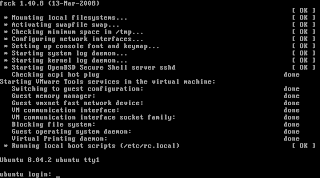


1 意見:
85 st免費影城
85街
85街影城st
85街論文
85 st影城街
85 st免費影城免費影片
85街影城免費
豆豆聊聊天室
交友聊天網5278av
080聊天網
ut 女同志聊天
酷比免費a片
免費a片直播
線上a片王
免費a片線上看
a片直
a片網站
杜蕾斯a片
韓國a片
歐美a片
嘟嘟a片
杜蕾斯免費a片
免費視訊美女ing
ut視訊聊天交友網
dodo豆豆聊聊天室
豆豆聊天網
金瓶梅聊天室
色情聊天室
080苗栗人聊天室
免費成人影片找sex169
免費成人
成人遊戲
免費線上成人影片
成人影片線上看
洪爺色網址
洪爺情色網
洪爺網址論壇
洪爺貼圖
洪爺網址 bbs影城
洪爺色情網站
洪爺色站 dsl
洪爺論壇
tt 同志交友網電影
交友聊天?5278av
相親交友
tt10691 男交友區
同志交友
視訊聊天交友
婚友交友社
tt10699同志交友網
交友聊天網
ut 交友
視訊交友戀愛ing
hi5交友
炮砲交友
電話交友
炮炮交友論壇
豆豆聊聊天室
聊天室
ut 聊天